20 great uses for an old Android device
We all love getting new gadgets, but what to do with the old ones? Here are 20 clever ways to put your old Android phone or tablet to good use.
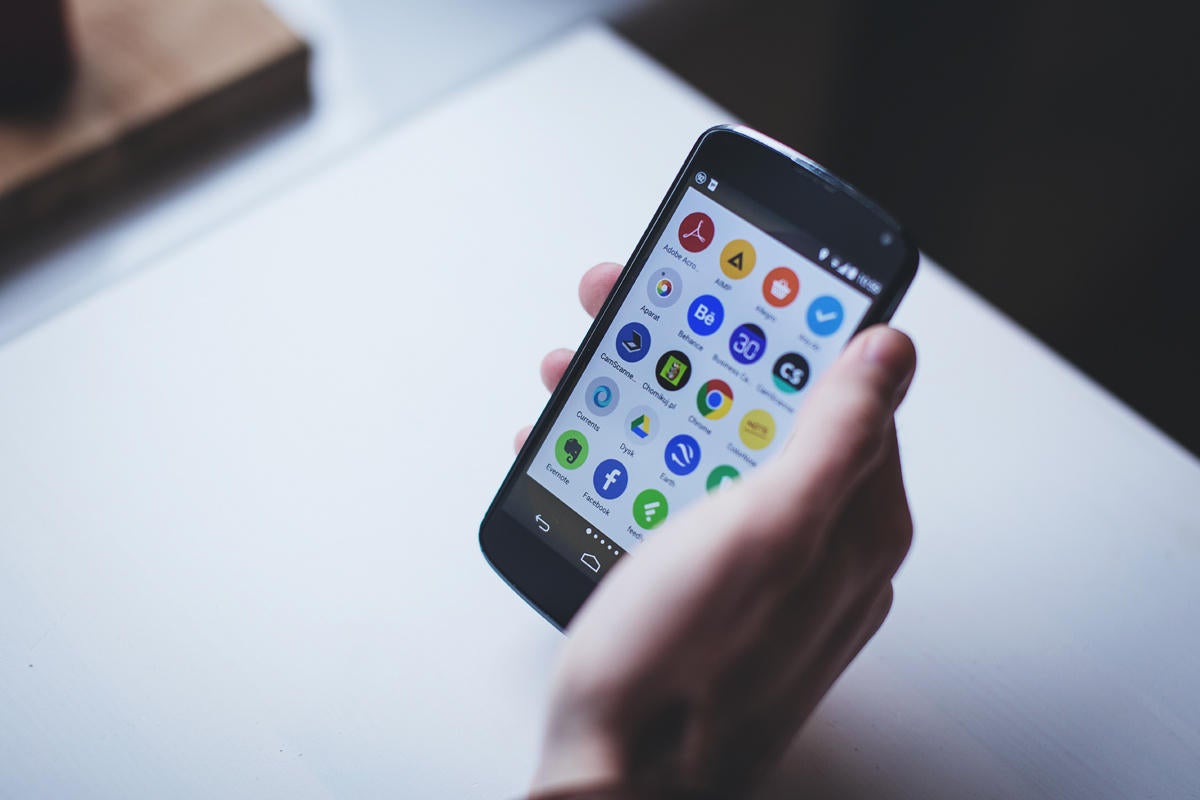
Got extra smartphones sitting around your office? How about tablets? As we move multiple generations into mobile technology, more and more of us are building up collections of old, dated devices from both our work and our personal lives. And more often than not, those devices do little more than take up space and gather dust.
Here's a little secret, though: Your abandoned Android gadgets are actually virtual gold mines. You just have to find the right way to tap into their potential and give them new life.
So grab the nearest DustBuster and get ready: Here are 20 ways to make your old phone or tablet useful again.
1. Use it as a wireless trackpad and controller for your computer
With the right software and a couple minutes of configuration, your old Android device can act as an on-demand controller for your Windows, Mac or Linux computer.
An app called Unified Remote and a Wi-Fi or Bluetooth connection are all you need to make the magic happen. The free version of the app gives you basic mouse and keyboard control along with specialized remotes for media playback and power-related commands, while the full $3.99 version adds in program-specific remotes for presentation control along with other advanced features.
Grab whichever version you prefer and download the server-side softwarefor your computer — then toss your old device into a desk drawer or computer bag and rest easy knowing it'll be ready and waiting the next time you need to go wireless.
2. Turn it into a remote computer terminal
Want easy access to your home computer from the office — or vice-versa? Your old Android phone or tablet can be a splendid stationary screen for keeping a remote system at arm's reach.
The simplest way to set it up is to use Google's free Chrome Remote Desktop program, which works with Windows, Mac, Linux and Chrome OS computers. Just install the Chrome Remote Desktop app onto the computer's browser and follow the steps to enable remote connections. The connections will be limited to devices that are signed into your Google account, and you'll also be prompted to create a PIN for additional security.
Once that's done, install the companion app on your Android device, set the phone or tablet on your desk — and pat yourself on the back for creating a permanent virtual window into your distant computer.
3. Use it as a universal smart remote
Even the junkiest old Android device has ample power to serve as a smart remote for your home or office. That can be a helpful way for you and anyone else around to control your various smart devices and multimedia components without needing any special access (or your own current personal phone in hand).
First, the easy part: Load up your old phone or tablet with all the relevant apps for your smart-device setup — things like Nest, Hue and anything else appropriate for controlling your home or office tech.
Next, think about adding some tools that'll let the device handle any audio and video systems in your area. There are a few ways you can make that work:
- Pair the phone or tablet with one of Google's ultra-affordable Chromecast streaming sticks. You can then keep the old Android device on your desk or coffee table and use it as a hub for wirelessly casting content — everything from Netflix and YouTube to TED Talks, CNBC, Lynda and Google Slides — to your TV.
- Install an app to make your old Android device a dedicated remote for components like TVs, cable boxes and DVD players. If your device has a built-in IR blaster, look to see if it has its own programmable software in place or give the universal Smart IR Remote app a whirl. If it doesn't have an IR blaster, try searching the Google Play Store for specific apps to control your components. Such programs are available from brands like Panasonic, Sony, Comcast Xfinity, AT&T U-verse, DirecTV, Roku and Android TV.
- Set up a full-fledged media server using Plex, then use your old device as a dedicated remote to stream your own local content to a TV. (The Plex media server software is free; a premium subscriptionwith added features runs $5 per month, $40 per year or $120 for a lifetime license.)
4. Let it power scientific research
Here's something: Your clunky old Android device could actually help scientists detect earthquakes and research possible cures for Alzheimer's. It's all part of a program from UC Berkeley called BOINC, or Berkeley Open Infrastructure for Network Computing.
All you do is download the free BOINC app, choose which research projects you want to support and select how and when your device's computing power can be used. As long as your device is turned on, plugged in and connected to a Wi-Fi network, scientists from various institutes will be able to use its processing power to help conduct their data analyses.
You can read more about how the whole thing works at Berkeley's BOINC FAQ page (try saying that five times fast!).
5. Transform it into a free-standing security camera
Who needs a fancy-schmancy connected camera when you've got an old Android phone sitting around? With the aid of a third-party app, the camera on your dated device can let you keep an eye on your home, office or top-secret crime lair from anywhere — and even perform advanced functions like video recording and motion detection.
Just download the free IP Webcam app or get the fully featured $3.99 pro version and follow its instructions. Within moments, you'll be able to peek through your device's lens from any compatible web browser and cackle with glorious glee.
6. Reframe it as a full-time video conferencing station
Set up your old Android device with the app for your video-chatting platform of choice — Skype, Hangouts Meet, Google Duo or whatever the case may be — then drop it into a dock on your desk or conference room table. Say "hocus pocus" for good measure, and ta-da: You've just created a permanent access point for virtual face-to-face communications.
Just think: With enough old phones and tablets, you can create an entire house- or office-wide video conferencing system. Sign each device into its own unique account, with the name of the room as its username, and seeing someone across the building will never be more than a couple quick taps away.
7. Turn it into a kitchen command center
Hard to believe, but my ancient 2011 Motorola Xoom tablet was one of the most used devices in my house until it finally kicked the bucket this year. That's because I converted it into a multipurpose command center for our kitchen — a role my 2012 Nexus 10 tablet has now taken over.
So how to make a kitchen command center of your own? Easy: First, use a third-party launcher like Action Launcher or Nova Launcher to simplify your old tablet's home screen and add in some easy-to-perform gestures — like double-tapping anywhere on the screen to launch Android's voice search function for on-the-fly info-gathering and other hands-free commands. (Newer devices may also support hands-free voice activation and the Google Assistant.)
Second, populate the home screen with the right apps for the purpose. Netflix and other video-streaming services will effectively turn your old tablet into a cooking-time television. Recipe apps can also be useful, as can cloud-connected note-taking services — like Google Keep, Evernoteor OneNote — for quick viewing of personal recipes or editing of always-synced family-shared shopping lists.
8. Make it a data-based extension of your current phone service
If you use Google's Project Fi for your current phone's wireless service, take advantage of a little-known bonus feature: the ability to get an extra SIM card that's connected to your account and able to provide data on any other device — without any superfluous fees.
All you've gotta do is order the card from the Project Fi website, pop it into an old phone (or a tablet, if you happen to have one with a SIM slot) — and bam: That device is instantly online and connected. You'll pay only for whatever mobile data the device uses in any given month, at the same flat rate associated with your regular Fi plan, so it's essentially just an extension of your primary phone.
That opens up plenty of interesting possibilities: You could use your old device as a ready-to-go backup phone in case your regular one is ever missing, broken or low on battery; you could use it as a dedicated hotspot to beam out mobile data access without draining your primary phone's battery; or you could use it as an always-connected on-the-go slate for your kids (hello, airport video-streaming) without having to pay for an extra line of service.
You can even use it to make and receive phone calls — utilizing either your regular phone number or an alternate number — if you get a little creative with your thinking.
9. Make it your live window into the world
Don't have the greatest view from your desk? Let your old Android phone or tablet be your window to wild and exciting locales.
To get started, grab the free EarthCam Webcams app from the Google Play Store. It'll give you one-touch access to live streaming cameras around the world, ranging from the famous Abbey Road crossing in London to New Orleans' Bourbon Street and New York City's Times Square. Pull up any view you like, tap the icon to go full-screen and gaze the day away.
You can find quite a few mobile-friendly live cameras on the web, too: Pull up your device's browser and try out the San Diego Zoo Panda Cam or the Monterey Bay Aquarium's underwater cams for some "aww"-inducing variety.
10. Convert it into a digital photo frame
Ah, memories. Snag an inexpensive stand, plug your device into its charger and turn it into a cloud-connected photo frame for your home or office.
If you use Google Photos, just open up the app, tap on any photo in your main library or within a specific album and then tap the three-dot menu icon in the upper-right corner of the screen and select "Slideshow." The app will cycle through your photos and give you plenty of memories to reflect upon whilst relaxing or taking care of business.
11. Use it as a dedicated e-reader
Want a distraction-free reading environment for your next business trip or public transit commute? Load up your old Android device with only the apps you need for reading — Google Play Books, Amazon Kindle, Nook or whatever tickles your text-ingesting fancy.
You can even borrow books from your local library: Check with your nearest branch for information on how to do it or download the free OverDrive app, which is used by a variety of libraries, schools and institutions.
Be sure to disable notifications from Gmail and other noisy apps — heck, even switch the device into airplane mode once you've downloaded the content you need — and you've got the equivalent of a dedicated e-reader without all the usual phone or tablet temptations.
12. Transform it into a dedicated desk calendar
Dock your old device on your desk and put it to work as your personal calendar. Google's own Calendar app can get the job done with plenty of productivity-oriented elements, or the free Cal app by Any.do will give you an even more graphical interface that's perfectly suited for this purpose.
13. Make it a mounted command center for your car
Save yourself the hassle of futzing around with your current phone in your car by turning your old device into an always-available in-car command center.
Find a decent car dock and mount the device somewhere safe. Be sure to plug it into your car's power port and connect it to the stereo (via Bluetooth or a 3.5mm headphone jack). Then, either use your primary phone as a hotspot to keep it online or go the economical route and download any necessary music and directions before you hit the road, while you're still connected to Wi-Fi.
Grab the Android Auto app for a simplified interface with large buttons and extra voice commands, and that's it: Your newly repurposed companion is ready to roll.
14. Turn it into a kid-friendly learning tool
Your old tablet may seem tired to you, but it's still top-notch tech by toddler standards — so why not turn it into a fun and educational gadget for your kid?
On tablets with Android 4.3 or higher, you can find a native Restricted Profile feature right within the operating system: Just head into the system settings, tap "Users" (or "Users & accounts" and then "Users," depending on your OS version) and then "Add user or profile."
Select the option to add a restricted profile. You'll be prompted to enable or disable access to each app installed on the tablet, allowing you to control exactly what processes your progeny will and won't be able to use.
If your old device has Android 7.0 or higher, Google's Family Link programcan give you even more robust controls, including the abilities to set screen-time limits and receive weekly activity reports. The program is currently available via invitation only; you can learn more and request an invite at the Family Link website.
15. Let it serve as a high-tech e-clock
Time for something new? An old phone with a dock can make a snazzy customizable clock for your desk or nightstand. Google's own Clock app is a great place to start, especially if you want to use the clock for alarms. Look for the "Screensaver" option in the Display section of your system settings to make it automatically activate anytime your device is plugged in.
For even more visual flair, take a peek at Timely — a free app that's no longer actively developed (following a 2014 acquisition by Google) but still provides plenty of fully functional advanced options.
16. Convert it into a gaming device for your downtime
Put down the briefcase and summon your inner Pac-Man: Silly as it may seem, your old Android device is a mini-arcade just waiting to be called into action. (Hey, we all need the occasional break from working, right?)
To complete your device's Game-Boy-like transformation, just surf the Play Store for some games — you can even find emulators for console-level systems, if (ahem) you know where to look — and then level up by grabbing one of Moga's universal Android game controllers, available for $25 and up.
17. Keep it handy for emergencies
Any cell phone can make emergency calls, even if it's not connected to active service. Keep an old phone charged and in your car or travel bag; if something bad happens and your active phone is either dead or unavailable, you'll still have a way to get through to 911.
18. Turn it into your personal testing ground
Android is a tinkerer's dream. It typically doesn't take too much sorcery to root, or gain system-level access to, an Android device — and once you've done that, you open up a whole new world of possibilities. You can install powerful root-only applications and even replace your device's entire operating system with a custom ROM full of fresh features and advanced customization potential.
Anytime you start poking around under the hood, though, you risk screwing something up. And when the device in question is your primary phone or tablet, that can be a daunting gamble to take (especially since rooting a device usually violates its warranty).
That's where an old phone or tablet can come into play. Put on your hacker's hat and do a Google search for "root [your device name]" and then "[your device name] ROM." There's a huge community of Android enthusiasts out there, and you'll almost certainly find some helpful user-generated guides to get yourself started.
19. Sell it
This one's easy, right? After all, what's old to you is new to someone else. You can go the regular route and list your device on Craigslist or eBay — or you can check in with a more niche service like Swappa, Gazelle or Glyde to get an instant estimated price for your device. Amazon and Best Buy also both offer buyback programs that may be worth investigating.
Whatever you do, make sure you head into your device's system settings and perform a full factory reset before passing anything along. You'll probably also want to remove any memory cards you might have added, if your old phone or tablet has an external storage slot.
20. Donate it
Feeling philanthropic? Rest assured: There's no shortage of organizations ready to put your old Android device in the hands of someone who could really use it.
A few possibilities worth considering:
- Hopeline: Run by Verizon Wireless, this program refurbishes old unused phones and gives them to victims of domestic violence with a limited free calling and texting service. You can donate a device at any Verizon Wireless retail store or by requesting a prepaid mailing label.
- Cell Phones For Soldiers: This nonprofit organization sends old phones along with free international calling service to troops serving overseas from all branches of the U.S. military. You can donate a device by finding a local drop-off point or requesting a mailing label.
- Rainforest Connection: This nonprofit group utilizes old phones to protect threatened rainforests in Indonesia, Africa and the Amazon. How? The devices are fitted with solar panels for energy as well as specialized software that uses their microphones to monitor for the sound of illegal chainsawing and alert nearby rangers to the activity (yes, really!). You can donate a device by mailing it to the organization's California headquarters.
So there you have it: 20 intriguing options for giving new life to your old device. Figure out which one best suits you — and send those gadget-dwelling dust bunnies packing.
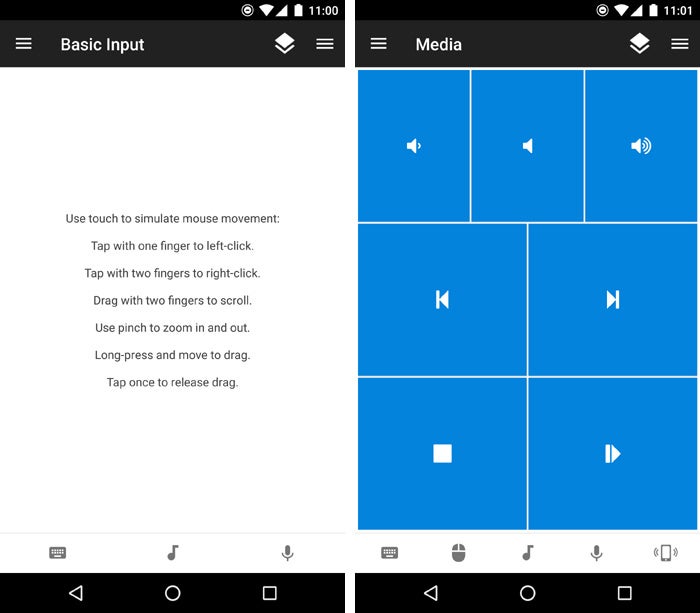
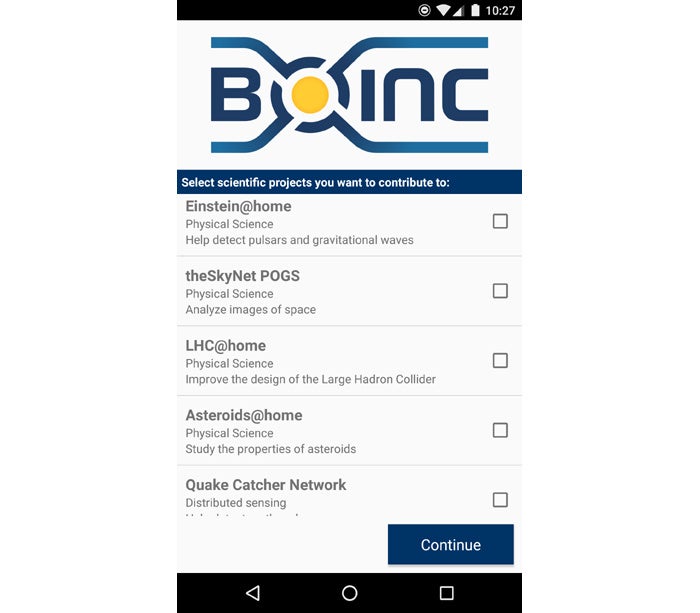

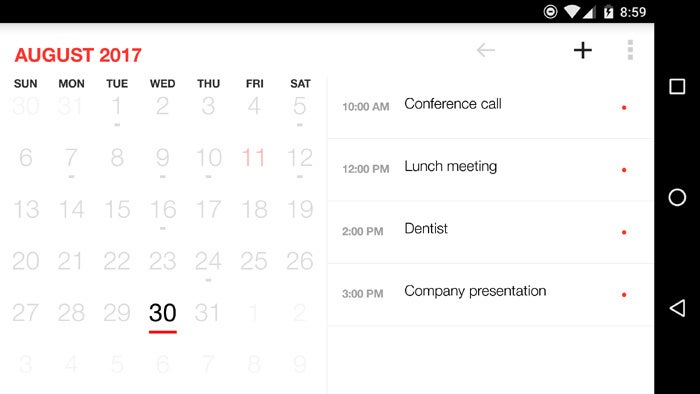
Comments
Post a Comment